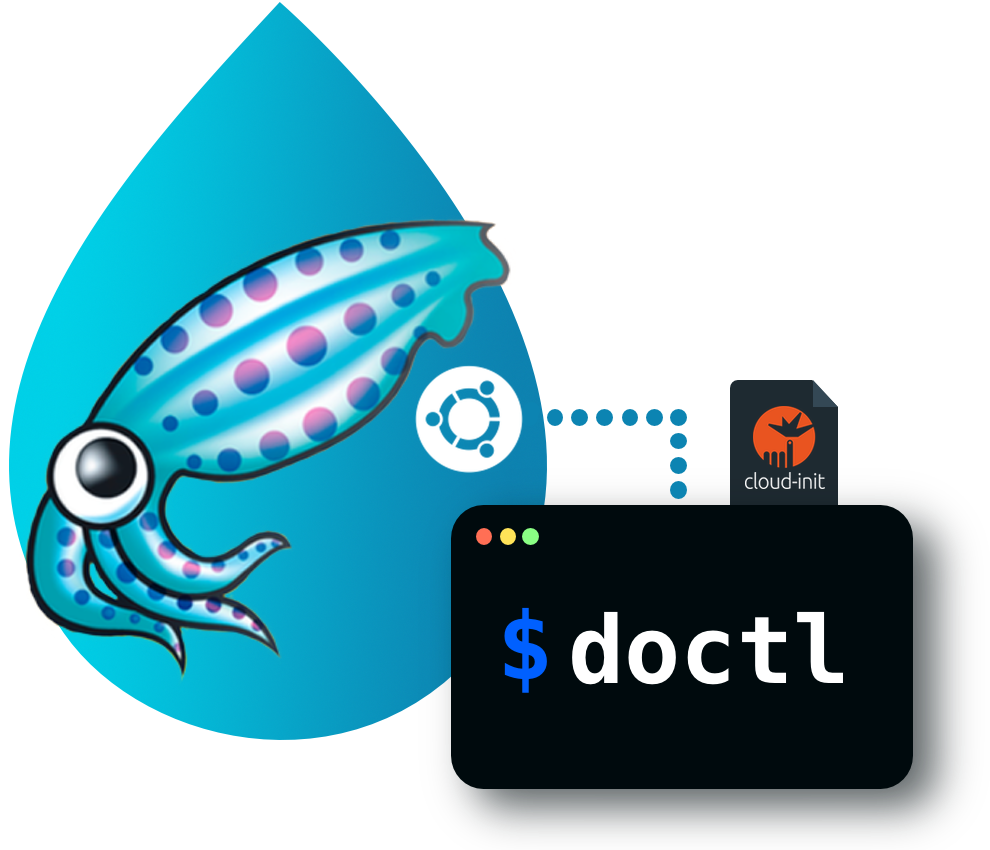This post shows how to quickly run Squid proxy server on a DigitalOcean droplet via command line interface.
TLDR;
Create droplet:
$ doctl compute droplet create ubuntu-squid-proxy \
--image ubuntu-20-04-x64 \
--region sfo2 \
--size s-1vcpu-1gb \
--ssh-keys 01234567,12345678 \
--tag-names test,proxy,squid,cli \
--user-data-file user-data.yml \
--wait
where user-data.yml has content of this gist
Use proxy:
$ curl https://imagineer.in --proxy http://USERNAME:PASSWORD@<Droplet_PublicIP>:3128
Delete droplet:
$ doctl compute droplet delete ubuntu-squid-proxy
Squid is a popular caching and forwarding HTTP web proxy.
Let’s setup squid proxy with Basic authentication in Ubuntu 20.04 instance. We will be creating a droplet using doctl (CLI for DigitalOcean) to host this proxy server.
Required info for droplet creation
Run doctl compute droplet create --help to see the available options.
Required flags info can be obtained with the following commands:
| doctl commands |
|---|
image |
|
region |
|
size |
|
ssh-keys |
|
tag-names |
|
user-data-file:
Squid installation & configuration inside the droplet is automated via cloud-init. A local file with the following gist content needs to be created and passed to droplet create command using --user-data-file flag. Don’t forget to replace USERNAME and PASSWORD values.
Note that cloud-init overrides the default /etc/squid/squid.conf file after installation and creates /etc/squid/htpasswd file with content <USERNAME>:<hashed PASSWORD>. Ports required for Squid and SSH will be allowed by the firewall.
Create droplet
Command below creates a $5 droplet (1 CPU, 1GB RAM, 25GB SSD disk) named ubuntu-squid-proxy with Ubuntu 20.04 LTS base image.
$ doctl compute droplet create ubuntu-squid-proxy \
--image ubuntu-20-04-x64 \
--region sfo2 \
--size s-1vcpu-1gb \
--ssh-keys 01234567,12345678 \
--tag-names test,proxy,squid,cli \
--user-data-file user-data.yml \
--wait
Output will give name, IP and other details:
ID Name Public IPv4 Private IPv4 Public IPv6 Memory VCPUs Disk Region Image Status Tags Features Volumes
XXXXXXXXX ubuntu-squid-proxy XXX.XXX.XXX.XXX 1024 1 25 sfo2 Ubuntu 20.04 (LTS) x64 active test,proxy,squid,cli
Accessing Squid proxy
Once the droplet is created, there will be few minutes delay for config init to make the proxy server up and running.
3128 to check whether the proxy server is running.
$ nc -zv XXX.XXX.XXX.XXX 3128
nc: connectx to XXX.XXX.XXX.XXX port 3128 (tcp) failed: Connection refused
$ nc -zv XXX.XXX.XXX.XXX 3128
found 0 associations
found 1 connections:
1: flags=82<CONNECTED,PREFERRED>
outif en0
src 192.168.0.XXX port 53190
dst XXX.XXX.XXX.XXX port 3128
rank info not available
TCP aux info available
Connection to XXX.XXX.XXX.XXX port 3128 [tcp/ndl-aas] succeeded!
Proxy URL:
http://USERNAME:PASSWORD@DROPLET_IP:3128
Let’s send a sample curl request via proxy:
$ curl https://imagineer.in --proxy http://USERNAME:[email protected]:3128
root@ubuntu-squid-proxy:~# systemctl status squid
● squid.service - Squid Web Proxy Server
Loaded: loaded (/lib/systemd/system/squid.service; enabled; vendor preset: enabled)
Active: active (running) since Thu 2020-05-14 12:35:29 UTC; 2h 2min ago
Docs: man:squid(8)
Process: 14588 ExecStartPre=/usr/sbin/squid --foreground -z (code=exited, status=0/SUCCESS)
Process: 14601 ExecStart=/usr/sbin/squid -sYC (code=exited, status=0/SUCCESS)
Main PID: 14602 (squid)
Tasks: 5 (limit: 1137)
Memory: 16.3M
CGroup: /system.slice/squid.service
├─14602 /usr/sbin/squid -sYC
├─14604 (squid-1) --kid squid-1 -sYC
├─14606 (logfile-daemon) /var/log/squid/access.log
├─14607 (pinger)
└─14827 (basic_ncsa_auth) /etc/squid/htpasswd
root@ubuntu-squid-proxy:~# netstat -tuplan | grep squid
tcp 0 0 0.0.0.0:3128 0.0.0.0:* LISTEN 14604/(squid-1)
udp 0 0 0.0.0.0:38658 0.0.0.0:* 14604/(squid-1)
udp6 0 0 :::49608 :::* 14604/(squid-1)
udp6 0 0 ::1:52717 ::1:54193 ESTABLISHED 14604/(squid-1)
root@ubuntu-squid-proxy:~# tail -f /var/log/squid/access.log
1589459665.565 113 XXX.XXX.XXX.XXX TCP_DENIED/407 4084 CONNECT imagineer.in:443 USERNAME HIER_NONE/- text/html
1589459747.799 1878 XXX.XXX.XXX.XXX TCP_TUNNEL/200 34245 CONNECT imagineer.in:443 USERNAME HIER_DIRECT/XXX.XXX.XXX.XXX -
Delete droplet
Once you are done with the proxy testing, you can delete the droplet ubuntu-squid-proxy at any time by running:
$ doctl compute droplet delete ubuntu-squid-proxy