I haven’t been using tmux since I’m a happy user of iTerm2. Eventhough tmux had been used in servers I used to work with, I preferred avoiding it because of the fallacious assumption that it would be hard to remember all those scary key-shortcuts. I gave it a try today, and totally regret for not learning it earlier.
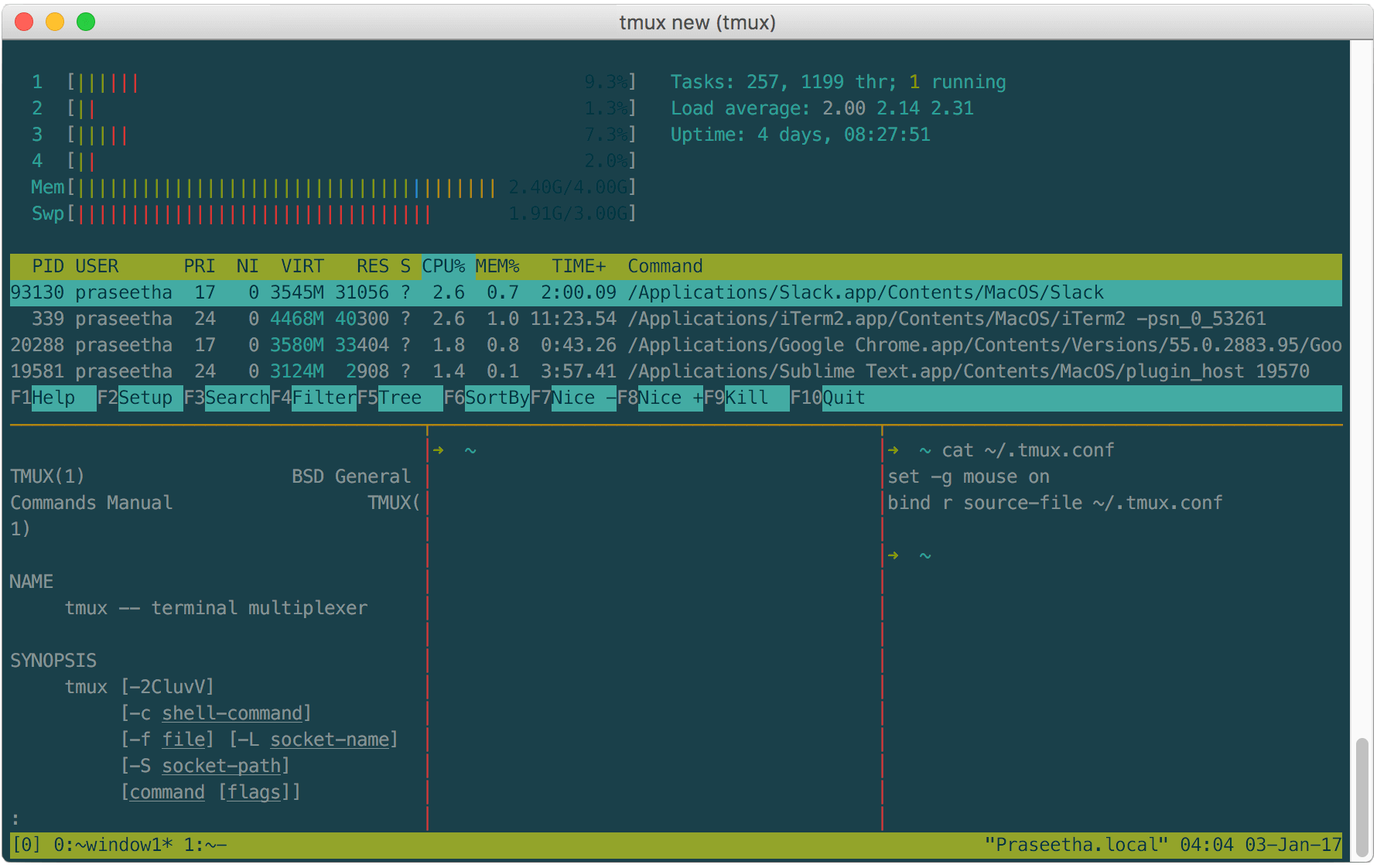
Why tmux?
tmux is a terminal multiplexer. It enables to run multiple processes in one terminal.
With tmux you can create multiple sessions in a terminal, each session can have multiple windows which can be split into panes. Sessions can be attached/detached to the working terminal. This is heavily useful for multiuser concurrent system-terminals.
Another advantage is that processes running inside tmux sessions can continue even after closing the terminal.
Installation
In OSX, tmux can be installed with homebrew.
$ brew install tmux
console
Typing tmux will start a new session, you can see the session status displayed on the bottom bottom of the window in a green bar.
$ tmux
When you are inside tmux session, every tmux command need to have a prefix. By default it is CTRL+B. For example, commands below does splitting window into vertical panes.
CTRL+B %
Here is a list of useful commands,
| Prefix | Command | Use |
|---|---|---|
CTRL+B |
Sessions | |
| s | list sessions | |
:new<ENTER> |
create new session | |
| $ | rename session | |
| d | detach session | |
| Windows | ||
| w | list windows | |
| f | find window | |
| c | create window | |
| & | kill window | |
| , | rename window | |
| n | next window | |
| p | previous window | |
| Panes | ||
| % | vertical split | |
| " | horizontal split | |
| q | show pane numbers, if pane number is typed immediately, control is switched to that pane | |
| x | kill pane | |
| z | toggle zoom pane | |
<ARROW KEY> |
switch to pane pointed by arrow key | |
| o | swap panes | |
| { | move current pane to left | |
| } | move current pane to right | |
<SPACE BAR> |
toggle between different pane layouts | |
| Extras | ||
| t | show time | |
| ? | list shortcuts | |
| : | prompt | |
As mentioned in the last entry of table above, CTRL+B : will give tmux prompt at the bottom of the window, you can enter commands there.
: <command>
| Command | Use | |
|---|---|---|
| :setw synchronize-panes | synchronize cursor on all panes (repeat same for toggle) | |
| :resize-pane | -L | resize current pane to left (Available flags: L, R, T, D for left, right, top, down respectively) |
| -D 50 | resize current pane down by 50 cells | |
| -t 2 -R 30 | resize pane number 2 right by 30 cells | |
Managing sessions
Sessions are by default numbered as 0, 1, 2, .. You can name/rename sessions with strings.
| Action | Command |
|---|---|
| create session |
$ tmux$ tmux new$ tmux new -s <session_name>
|
| list sessions | $ tmux ls |
| detach session | CTRL+B d |
| attach session |
$ tmux a -t <session_name>
|
| kill session | $ tmux kill-session -t <session_name> |
Configuration file
If you want to save commands entered in tmux prompt to for all of your sessions, it can be saved to configuration file ~/.tmux.conf
Here is an example config file:
# enable mouse actions
set -g mouse on
# change default PREFIX from CTRL+B to CTRL+A
unbind C-b
set -g prefix C-a
bind C-a send-prefix
# split panes using | and -
bind | split-window -h
bind - split-window -v
unbind '"'
unbind %
# reload config file inside session with PREFIX+r
bind r source-file ~/.tmux.conf
# Change theme of pane border
set -g pane-border-fg red
set -g pane-active-border-fg yellowFor more options: man tmux